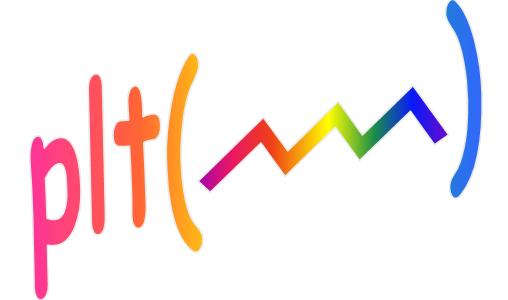
 Although
you will probably choose an attractive color scheme for your GUI
applications, the user's satisfaction with the application may be
greatly improved by allowing them to choose the colors used for the
major screen objects. By using the ColorPick pseudo object you allow the
user to efficiently choose the screen colors in a consistent way within and
among your applications. Also, you will find that selecting colors using the
ColorPick figure is much easier than using the typical Windows style
palette which attempts to show all possible colors in a single palette.
I've found you need to see a fairly large area of your potential color choice
before you can decide if the color is suitable. It is not possible to accomplish
that using a single palette which is what makes it frustrating to use. By allowing
you to fix one of the colors, ColorPick presents an 11x11 palette of choices
for the remaining two colors which gives you plenty of area for each color block.
(If that is not enough, you can resize the ColorPick figure to be as large as you want.)
Even more important is that the instant you click on one of the 121 colors in the
current palette the larger patch above the palette AND the objects in the gui that you are
adjusting instantly change to the selected color. This instant feedback is really
necessary to remove the frustration that usually arises from the task. Scrolling through the
many possible palettes is also very quick. Just pick any slider and click on the
left/right arrows for a finely changing palette, or click in the trough area of
the slider for a more coarsely changing palette (which should be fine enough all
but the most picky color chooser).
Although
you will probably choose an attractive color scheme for your GUI
applications, the user's satisfaction with the application may be
greatly improved by allowing them to choose the colors used for the
major screen objects. By using the ColorPick pseudo object you allow the
user to efficiently choose the screen colors in a consistent way within and
among your applications. Also, you will find that selecting colors using the
ColorPick figure is much easier than using the typical Windows style
palette which attempts to show all possible colors in a single palette.
I've found you need to see a fairly large area of your potential color choice
before you can decide if the color is suitable. It is not possible to accomplish
that using a single palette which is what makes it frustrating to use. By allowing
you to fix one of the colors, ColorPick presents an 11x11 palette of choices
for the remaining two colors which gives you plenty of area for each color block.
(If that is not enough, you can resize the ColorPick figure to be as large as you want.)
Even more important is that the instant you click on one of the 121 colors in the
current palette the larger patch above the palette AND the objects in the gui that you are
adjusting instantly change to the selected color. This instant feedback is really
necessary to remove the frustration that usually arises from the task. Scrolling through the
many possible palettes is also very quick. Just pick any slider and click on the
left/right arrows for a finely changing palette, or click in the trough area of
the slider for a more coarsely changing palette (which should be fine enough all
but the most picky color chooser).
| demo folder: | demoplt pub0 trigplt vbar |
| math folder: | gpsLog |
| sig folder: | afilt |
| util folder: | pltpub |